1. First find the link. Scroll down to the bottom of the www.amazon.com home page, and click on the link that says ‘Self-publish with us’.
2. On the left-hand side, click on ‘Search Inside!’
3. At the bottom of the page, click ‘Sign up now’.
4. Note that the next page is a legal one – I am not a lawyer and this blog does not give legal advice. But the key point is that you must be the exclusive rights holder – you mustn’t do this for someone else. This is the page where you specify what book or books you are turning this on for.
5. Most of the fields are self-explanatory. Note that you can use either the 10-digit or 13-digit ISBN, but you shouldn’t include dashes – which is odd because on the Amazon.com page for your book, you will notice that the 13-digit ISBN has a dash after the first three digits.
6. After that, you’ll see a page which asks you to email Amazon, so that an upload account can be set up. You will use this account to upload a PDF with your book in it – since in our scenario you are self-publishing, you should have already prepared such a PDF.
7. You will receive two emails – mine came within about an hour of the completion of the previous steps. The first has a URL to Seller Central, and gets you to create a Seller account. At the end of the process, it provides you with a confirmation code. The wording in the email is slightly strange – step 4 says ‘Tell me your confirmation code’, but it doesn’t indicate how. The page with the confirmation code on it is no more forthcoming – it says ‘Please give this code to the user that invited you to Seller Central so your registration can be completed.’ What you have to do is email the confirmation code to the sender of the first email.
8. Within five minutes or so, I got a third email telling me that I had access to https://sellercentral.amazon.com. Seller Central requires either ONE PDF, including the cover and the text; or ONE zip file, containing a variety of files including jpg files for the frontcover, back cover, and spine. The full details are in the attachment to the second email. The minimum you need to provide is the full text as it is in the printed book, and the front cover.
9. Once you have uploaded the information, you will receive a submissionID, which you are advised to retain. Mine is 1241682544117.
10. The cover showed up a couple of days later, but the appearance of the ‘Search Inside’ logo on it has not appeared at the time I write this post.
Subscribe to:
Post Comments (Atom)
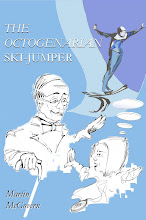



No comments:
Post a Comment